Microsoft's Windows 10 operating system, a staple for millions of users globally, is approaching its end-of-support date, prompting a crucial need for users to understand the implications and take necessary actions. The sunsetting of support represents a significant turning point, impacting not only individual users but also businesses and organizations that rely on the platform for their daily operations. Navigating this transition requires careful planning and a proactive approach to ensure continued system security and functionality.
Understanding the Windows 10 End-of-Life Timeline
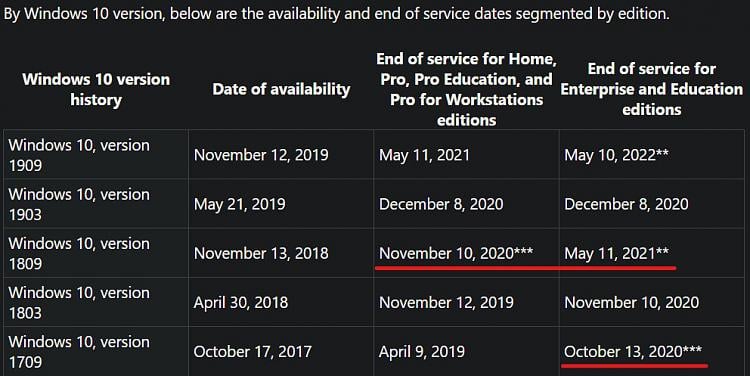
The official end-of-support date for most editions of Windows 10 is October 14, 2025. This date marks the cessation of free security updates, non-security updates, and assisted support. While the operating system will continue to function after this date, its vulnerability to security threats will increase significantly, and users will no longer receive assistance from Microsoft for any issues encountered. It's crucial to recognize that different versions of Windows 10 may have slightly varying end-of-life dates, so verifying the specific version installed is essential. The enterprise and education editions of Windows 10 typically have extended support timelines compared to the home and pro versions, but ultimately, all versions will reach their end-of-life.
The Risks of Running an Unsupported Operating System
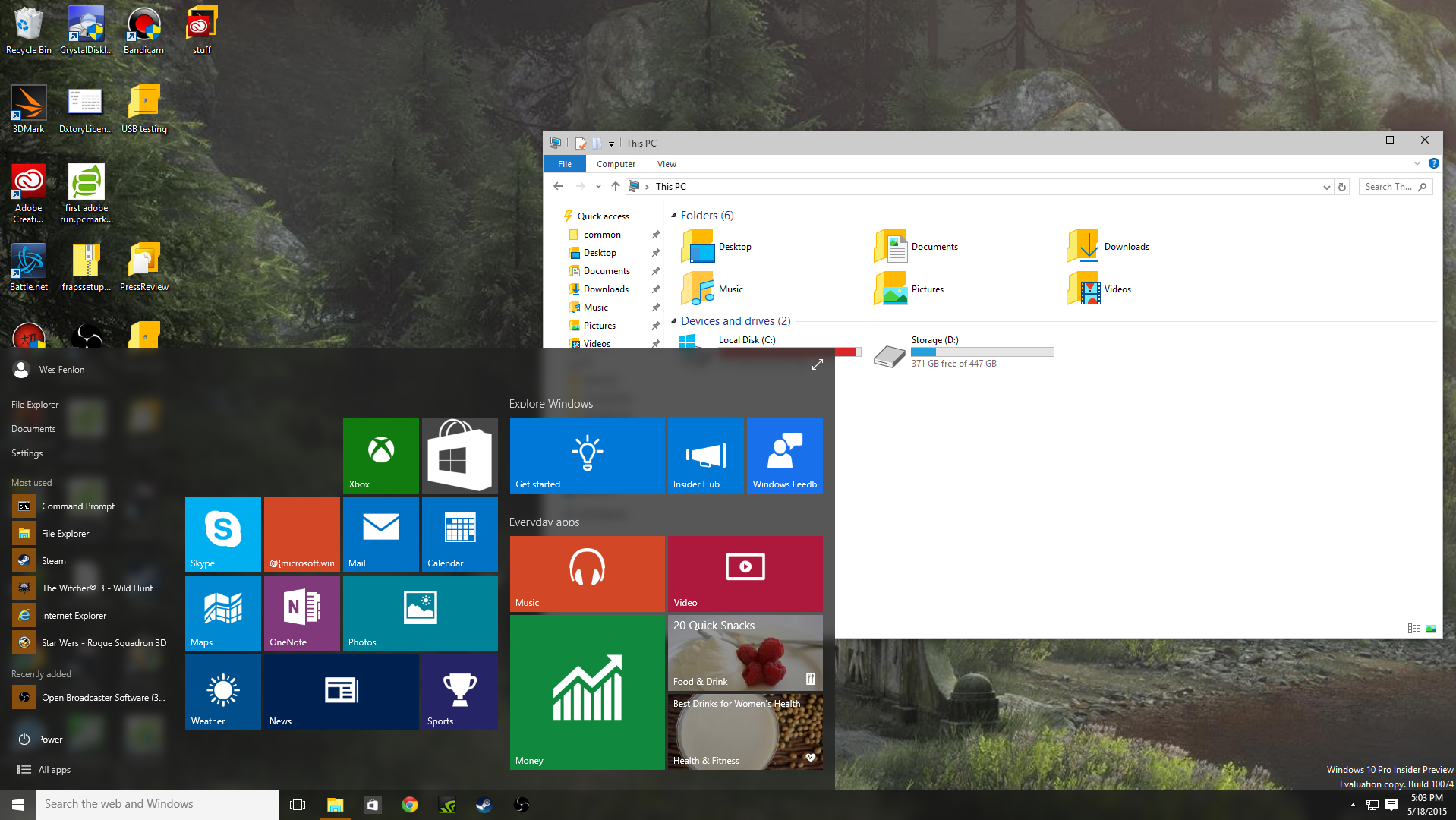
Continuing to use Windows 10 after the end-of-support date exposes users to numerous risks. The most prominent risk is the lack of security updates. Without these updates, the system becomes increasingly vulnerable to malware, viruses, and other cyber threats. Hackers often target unsupported operating systems because known vulnerabilities are no longer patched, making them easy targets. Data breaches, identity theft, and financial losses are potential consequences of running an unprotected system.
Beyond security risks, software compatibility issues may arise. As developers focus on creating applications for newer operating systems, older versions like unsupported Windows 10 may not be compatible with the latest software releases. This can lead to limitations in productivity and access to essential applications. Hardware compatibility can also become a concern, as manufacturers may cease providing driver updates for older operating systems. This can lead to hardware malfunctions or reduced performance.
Your Options: Upgrade, Migrate, or Virtualize

Users have several options to consider as the Windows 10 end-of-life approaches. The most straightforward option is to upgrade to a newer version of Windows, such as Windows 11. This ensures continued security updates, access to the latest features, and compatibility with modern hardware and software. Before upgrading, it's essential to verify that your hardware meets the minimum system requirements for the new operating system. A clean installation of the new operating system is generally recommended for optimal performance.
Another option is to migrate to a different operating system altogether, such as Linux or macOS. This may involve a steeper learning curve, but it can be a viable option for users who prefer a different ecosystem. Migrating to a different operating system requires careful planning and data migration to ensure a smooth transition.
Virtualization offers a third option, which involves running Windows 10 within a virtual machine on a newer operating system. This allows users to continue using Windows 10 applications while benefiting from the security and features of the host operating system. However, virtualization can be resource-intensive and may not be suitable for all users.
Preparing for an Upgrade to Windows 11

Upgrading to Windows 11 is a popular choice for many Windows 10 users. Before initiating the upgrade process, it's crucial to ensure that your hardware meets the minimum system requirements. Windows 11 has stricter hardware requirements than Windows 10, including a TPM 2.0 module and UEFI Secure Boot. If your hardware doesn't meet these requirements, you may need to upgrade your hardware or consider an alternative operating system.
Backing up your data is essential before any major system change. This ensures that your files and settings are preserved in case anything goes wrong during the upgrade process. You can back up your data to an external hard drive, cloud storage, or network location.
The upgrade process itself is relatively straightforward. You can use the Windows Update feature to check for available upgrades. The Windows 11 Upgrade Assistant can guide you through the process and verify compatibility. A clean installation is generally recommended for optimal performance, but this will require reinstalling your applications and configuring your settings.
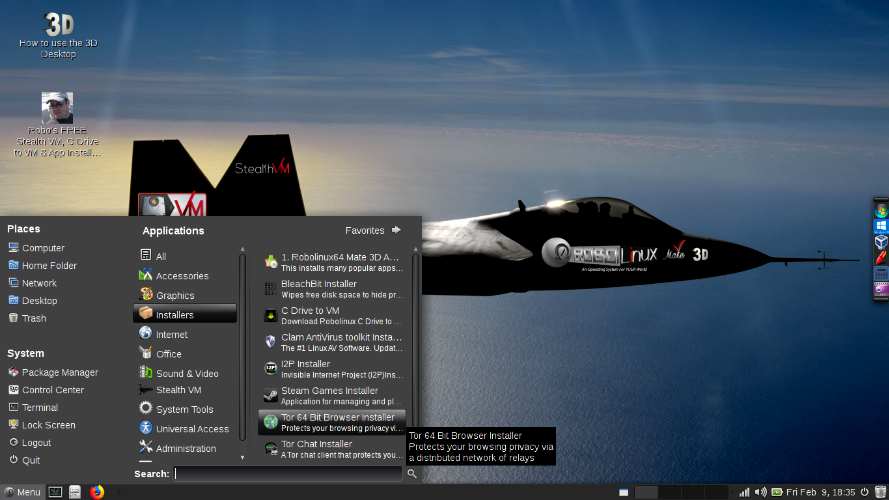
Alternatives to Upgrading: Exploring Linux and Other OS
For users who are not interested in upgrading to Windows 11, exploring alternative operating systems like Linux can be a viable option. Linux is an open-source operating system that offers a high degree of customization and security. There are many different distributions of Linux available, each with its own unique features and user interface. Ubuntu, Fedora, and Mint are popular choices for beginners.
Migrating to Linux requires learning a new operating system and adapting to a different way of doing things. However, many applications that are available on Windows also have Linux versions or alternatives. LibreOffice, for example, is a free and open-source office suite that is compatible with Microsoft Office file formats.
Another alternative is to switch to macOS if you have Apple hardware. macOS offers a seamless user experience and a strong ecosystem of applications. However, macOS is only compatible with Apple hardware, which may be a limiting factor for some users.
Protecting Your Data During and After the Transition
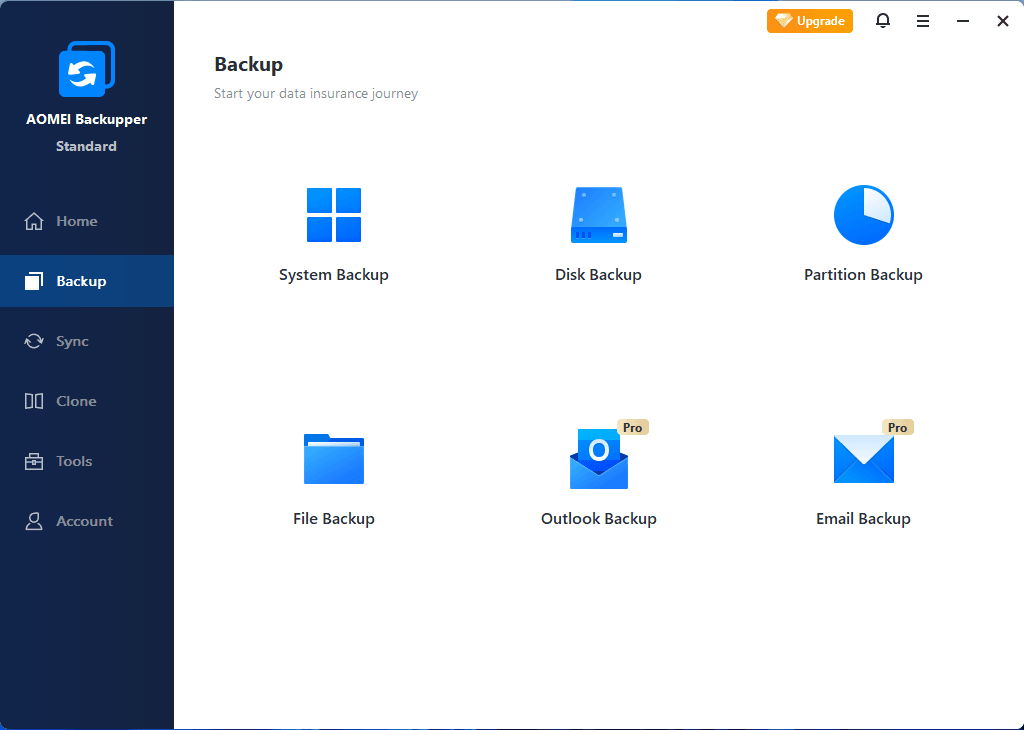
Regardless of the chosen path—upgrade, migrate, or virtualize—protecting your data should be a top priority. Before making any changes to your system, create a comprehensive backup of all your important files, documents, photos, and other data. This backup should be stored in a safe and secure location, such as an external hard drive or a cloud storage service.
During the transition process, it's essential to exercise caution and follow best practices. Avoid downloading software from untrusted sources, and be wary of phishing scams and other cyber threats. After the transition is complete, regularly update your operating system and applications to ensure that you have the latest security patches.
Consider using a reputable antivirus program to protect your system from malware and viruses. Enable a firewall to block unauthorized access to your computer. Regularly review your security settings to ensure that your system is properly protected.
What Businesses Need to Do: A Strategic Approach
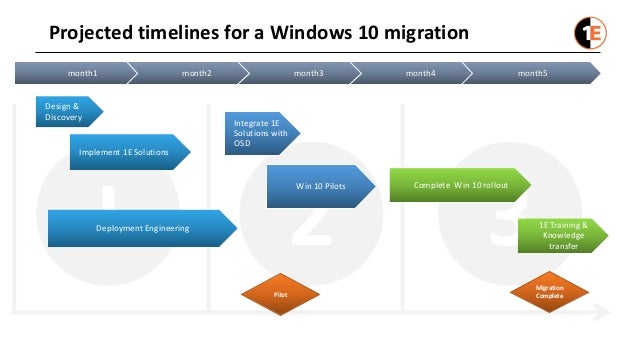
Businesses face unique challenges when dealing with the Windows 10 end-of-life. They typically have a large number of computers to manage, and they need to ensure that their systems remain secure and compliant. A strategic approach is essential for minimizing disruption and ensuring a smooth transition.
The first step is to assess your current environment and identify all computers running Windows 10. Determine which computers can be upgraded to Windows 11 and which ones need to be replaced or migrated to a different operating system. Create a detailed plan for upgrading or migrating each computer, taking into account factors such as hardware compatibility, software compatibility, and user training.
Consider using a centralized management tool to streamline the upgrade or migration process. Microsoft Endpoint Manager, for example, can be used to deploy operating system upgrades and applications to multiple computers simultaneously. Provide adequate training to your employees to ensure that they are comfortable using the new operating system or applications.
Extending Windows 10 Support: Is It Worth It?
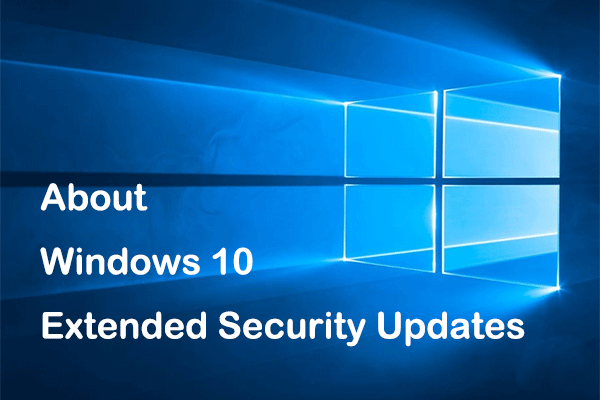
Microsoft offers Extended Security Updates (ESU) for certain editions of Windows 10. These updates provide continued security patches for up to three years after the end-of-support date. However, ESUs come at a cost, and the price increases each year.
Whether or not to purchase ESUs depends on your specific circumstances. If you have a critical application that is not compatible with newer operating systems, ESUs may be a worthwhile investment. However, it's important to consider the long-term costs and benefits.
In most cases, upgrading to a newer operating system or migrating to a different platform is a more sustainable solution. This ensures that you have access to the latest features and security updates, and it avoids the escalating costs of ESUs.
Key Takeaways and Resources for Further Information
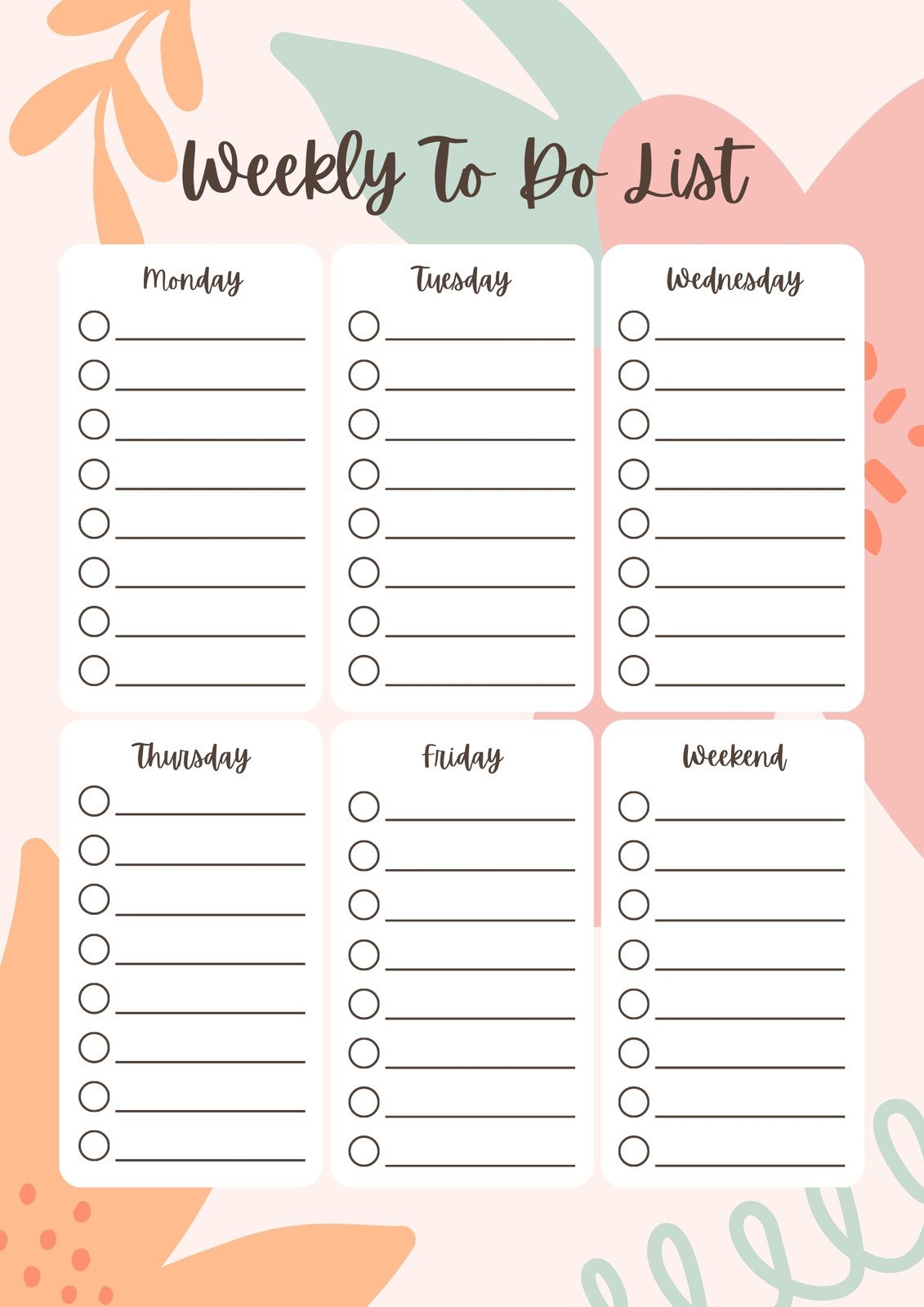
The Windows 10 end-of-life is a significant event that requires careful planning and action. Users need to understand the risks of running an unsupported operating system and take steps to mitigate those risks. Upgrading to a newer version of Windows, migrating to a different operating system, or virtualizing Windows 10 are all viable options.
Businesses need to develop a strategic approach to managing the transition, taking into account factors such as hardware compatibility, software compatibility, and user training. Microsoft offers resources and tools to help users and businesses navigate the Windows 10 end-of-life.
For further information, consult the official Microsoft website for detailed documentation and support. Online forums and communities can also provide valuable insights and assistance. Staying informed and proactive is crucial for ensuring a smooth and secure transition.


No comments:
Post a Comment