Virtual Touchpad is one of the latest features that are present in Windows 10 Creators Update. Yes, this feature works as a replacement for the physical touchpad on a Windows 10 based laptop.
This virtual touchpad can be used when using applications that are not optimized for touch screen devices. Unfortunately, the virtual touchpad feature is not visible on Windows 10 laptops that do not have touch screens.
The trick as follows:
The option to activate the Windows 10 virtual trackpad is just below the option that activates the virtual keyboard. Right-click the taskbar in Windows 10 and click Show touchpad button. Relevant buttons will appear in the notification area. You can click the virtual touchpad button to enable or disable the feature.
The virtual TouchPad looks and works in the same way as a regular physical touchpad. There are two buttons on the bottom that serve as the left and right click buttons.
In addition to regular touchpad buttons like pinch to zoom, two-finger scroll, and more, the virtual touchpad also supports all the Precision Touchpad gestures offered by Microsoft for physical touchpad.
We can go to Settings > Devices > Touchpad to manage options and customizations for the virtual touchpad in Windows 10.
This virtual touchpad can be used when using applications that are not optimized for touch screen devices. Unfortunately, the virtual touchpad feature is not visible on Windows 10 laptops that do not have touch screens.
The trick as follows:
The option to activate the Windows 10 virtual trackpad is just below the option that activates the virtual keyboard. Right-click the taskbar in Windows 10 and click Show touchpad button. Relevant buttons will appear in the notification area. You can click the virtual touchpad button to enable or disable the feature.
The virtual TouchPad looks and works in the same way as a regular physical touchpad. There are two buttons on the bottom that serve as the left and right click buttons.
In addition to regular touchpad buttons like pinch to zoom, two-finger scroll, and more, the virtual touchpad also supports all the Precision Touchpad gestures offered by Microsoft for physical touchpad.
We can go to Settings > Devices > Touchpad to manage options and customizations for the virtual touchpad in Windows 10.

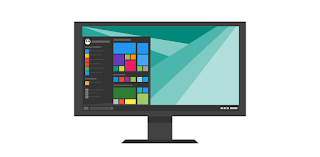

No comments:
Post a Comment